Click and Collect FastTab
- Collection by Exclusion: If this check box is selected, then all lines (items) in the Customer Order on the POS are automatically marked for collection. To skip an item you must manually deselect that particular line.
- Hours to Collect: The number of hours the customer has to collect the order after it has been processed as Picked. This number is used to find the day (and time) when the customer should pick up the order.
The Hours Adjustment field is then used to control this even better. If the customer does not collect the order in time, the order is given the status to be put back and a process to return the items to the store begins. - Hours Adjustment: The following options are available:
- No – No adjustment is made to the Hours to Collect field.
- Fixed Time – The Hours to Collect field will determine the day to collect, and then the time that you enter in the Fixed Time Of Day field will determine the hour of the day when the chance to collect will expire.
- End of Business - The Hours to Collect field will determine the day to collect, and then the chance to collect will expire at the end of that day (end of business for that store).
Omni FastTab
- Omni Func. Profile ID: Select the functionality profile that holds the needed data to connect with the Omni server.
- Omni Disclaimer: Select a disclaimer to be used in the Omni Message. This is preferably a URL, but can be 250 characters of text containing the disclaimer.
- Send Omni Messages: This check box (Boolean) controls whether messages are sent to the Omni Server when the order has been received and picked. If the box is selected, the customer receives e-mails that confirm these two stages of his or her order.
The disclaimers can be set up in the E-Mail Disclaimers table (navigate Member Management - Social Media and Targeted E-Mail - E-Mail Disclaimers):
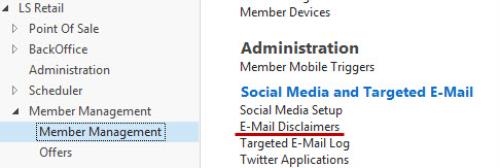
Retail Message FastTab
- Use Retail Message: This check box (Boolean) controls whether Customer Orders can be accessed via the Retail Message module.
- Action Codes: Select which code should be run from the Retail Msg Action Codes table when a Click and Collect Retail Message is opened.
Vendor Sourcing FastTab
- Store-Vendor Relation: The relation between Stores and Vendors. With an active relation, Lead Time (estimated delivery time) can be set.
- Item Prepayment Hierarchy: Select an item hierarchy that defines what item can be Vendor Sourced.
See Also
How to: Use Scheduler to Create Sales Orders from Customer Orders